How To Enable Or Disable Startup Apps In Android
Today with advancement in technology workload on a devices gets also increase and sometimes our system can’t handle these workloads and our smart devices get slow down. This generally happens when the load memory gets exceeded than the device Ram, that is Random Access Memory. This memory helps to cache the running processes and when these processes are stopped or are not currently in use this memory store direct path of that process from the main memory. And in your android device when it gets started there are lots of apps that gets pre-started and that loads up on your android. And normally you can’t see those apps. But after rooting android you can check out this also and can manage all the startup apps to disable or enable them according to your wish. So have a look on complete guide discussed below to proceed.
How To Enable/Disable Startup Apps In Android
Using a boot manager tweak of the android Xposed installer, you actually installed the app that will let you to manage all the startup apps of your android. And if you disable all the unnecessary apps then you can make your android faster to perform better. So have a look on steps below to proceed.
Steps To Enable/Disable Startup Apps In Android Using Bootmanager:
Step 1. First of all, you need a rooted android as Xposed installer can only be installed on a rooted android, so Root your android to proceed. After rooting your Android device you have to install the Xposed installer on your android and that is quite a lengthy process and for that, you can proceed with our Guide to Install Xposed Installer On Android.
Step 2. Now you need to get the cool Xposed module that is BootManager in your Android device and enable it in the Xposed installer.
Step 3. Now launch the app and you will see a list of all the apps that are being installed on your device. Now choose all the apps that you want to only gets enable on startup by just tapping on them.
Step 4. Now click on done and the bootManager will run the command to set them at the startup apps.
That is it and you are done, now those apps will now being set a startup app and will execute faster at the time of opening them.
Alternative Apps
Well, there are several other apps available on Google Play Store that allows users to control apps on startup. You can manually disable or enable Android Startup Apps to improve the performance.
#1 Advanced Task Manager
This app acts like a task manager, and it shows all the apps and games that are running on the background. You can find and kill apps that are consuming your battery and RAM resources manually. Not only these, but you can also use Advanced Task Manager to restrict apps from loading at the startup.
#2 All-In-One Toolbox
Well, this is another best app available on Google Play Store that allows users to enable or Disable startup apps. As the name of the app says, All-In-One Toolbox features everything from Android Junk Cleaner to memory booster. The app allows users to find and disable startup apps from running during the system boot.
#3 Startup Manager
Startup Manager is another best Android app available on Google Play Store that is meant to disable/enable startup items from system boot. The app works on both rooted and non-rooted Android phone, and it shows all apps that run during the system boot. You can manually enable and disable apps that you think shouldn’t be running during the startup.
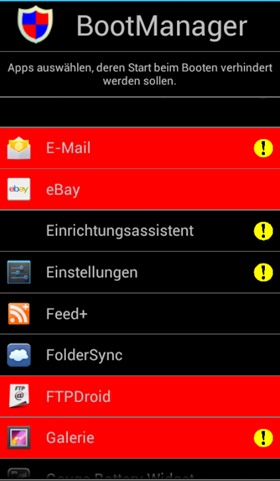
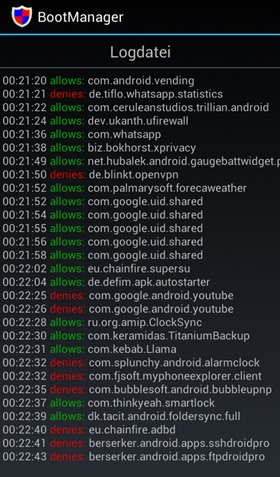

Comments
Post a Comment